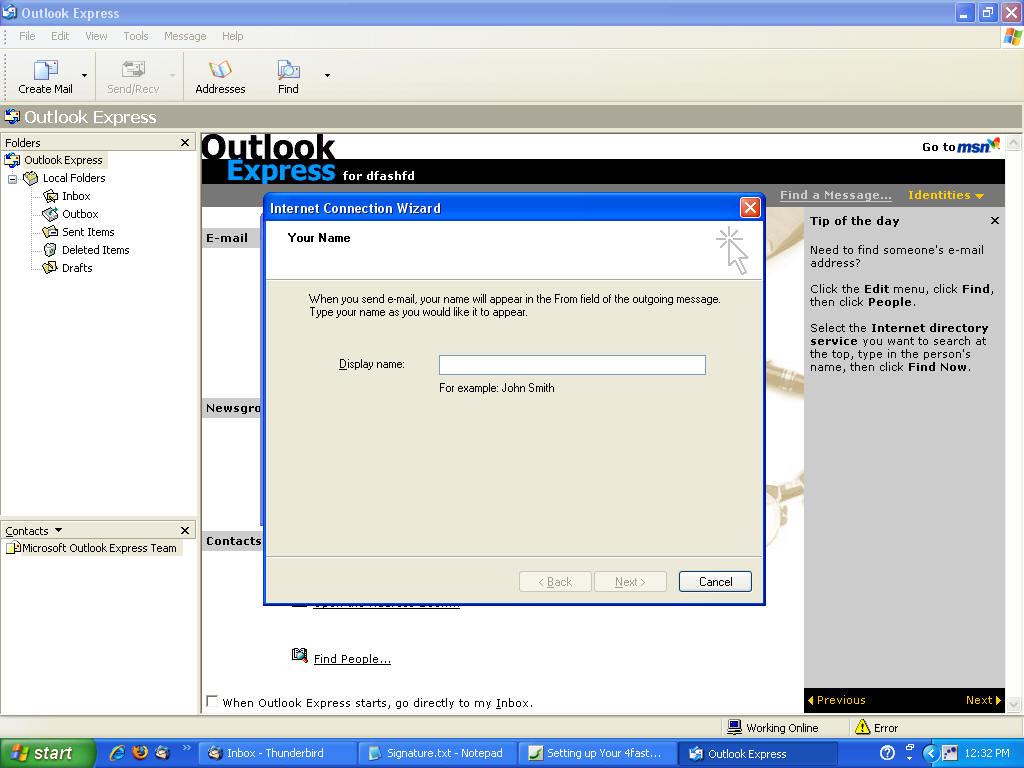
Setting up Your 4fast.net Email account.
Step 1. Call Root Automation (530)842-2690 To get your Email account created.
Step 2. After the email account is created now we can setup your Email in outlook express. You will want to click on the START button. Then click on outlook express.
Step 3. Now there are two ways of setting up a email address. (1) If this is the first time you have opened up this program it will automatically start the email setup wizard skip this Step and go to Step 4. (2) If you have used this program before, then you will want to fallow these steps. In the outlook express program click on TOOLS at the top task bar then click on ACCOUNTS then click on the MAIL tab. Now if you have other email accounts in the list of accounts you will want to remove them, if you do not use them anymore. Now you are ready to setup your 4fast.net email account. Click on the ADD button on the right side of the window and this will take you to Step 4.
Step 4. Now in the Display Name entry bar, just place whatever you would like other people to see when they receive your emails. Then click next.
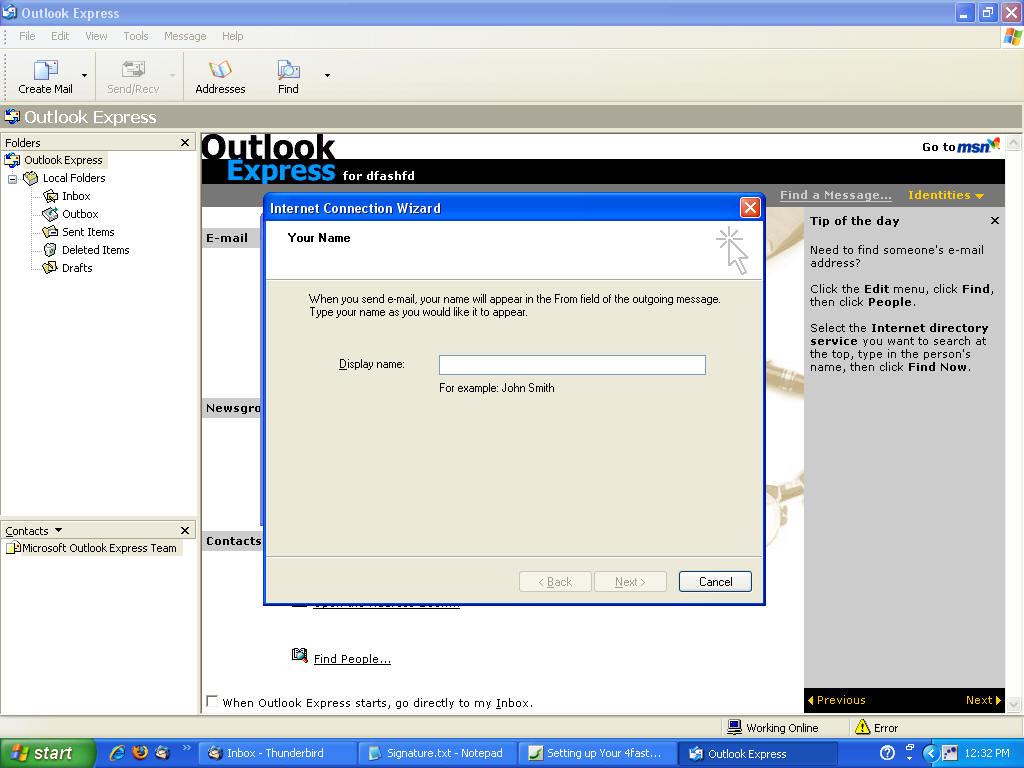
Step 5. Now in this step. You will want to enter the email address that you wanted and that 4fast.net has setup for you. (example@4fast.net) Then click next.
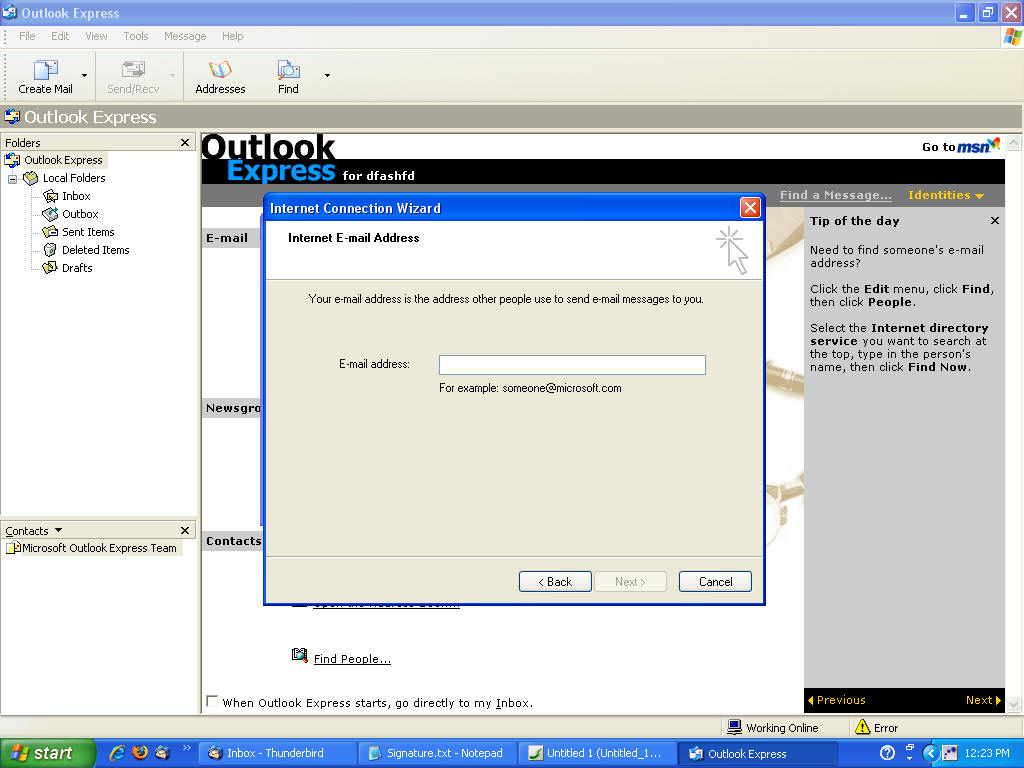
Step 6. This is a very important step. You will want to enter the outgoing/incoming mail servers in the appropriate entry bars. The incoming mail server is (mail.4fast.net). The outgoing mail server is (mail.rootautomation.com). Then click next.
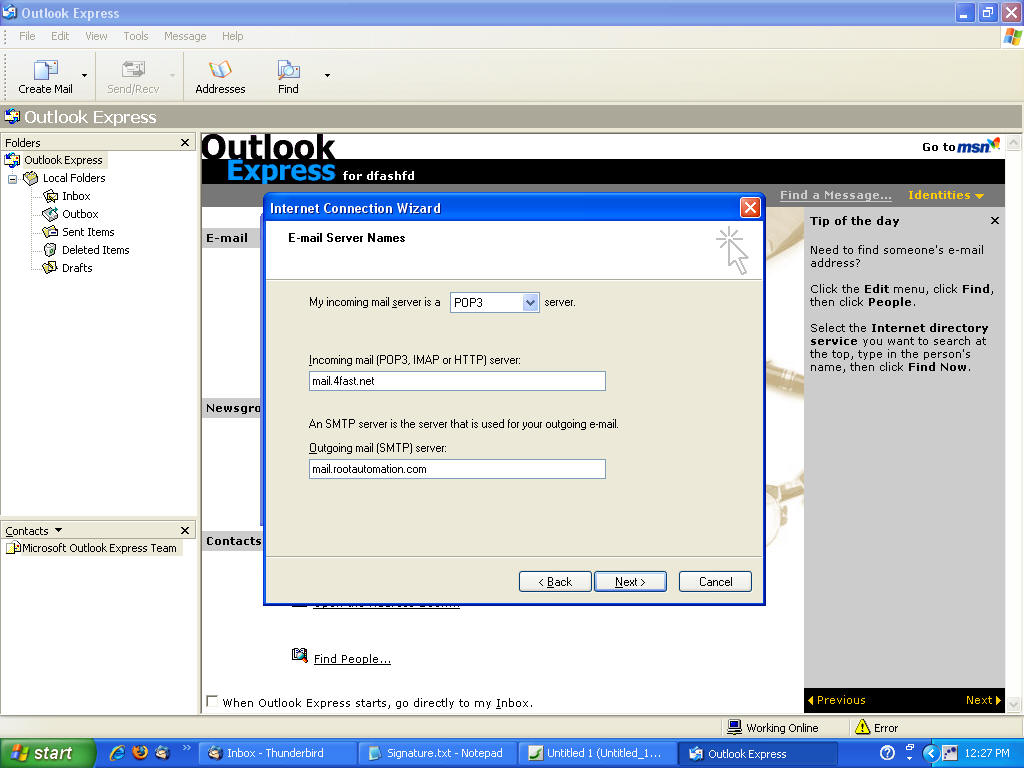
Step 7. When you get to this step you are about finished. In the account name entry bar, be sure to place your whole email address (example@4fast.net). Then under the password entry bar please place in the password that root automation has setup for you. CLICK NEXT
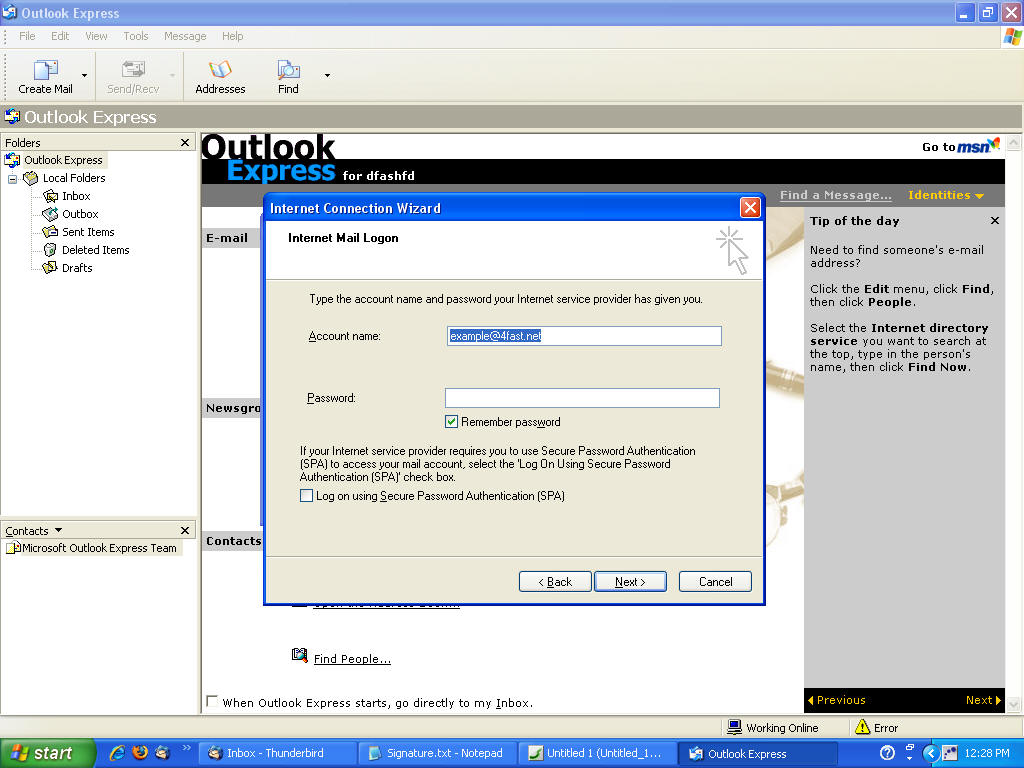
THATS IT. YOU SHOULD BE GOOD TO GO. PLEASE CALL IF YOU HAVE ANY QUESTIONS AT (530)-842-2690